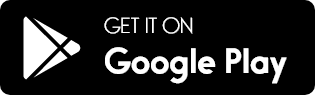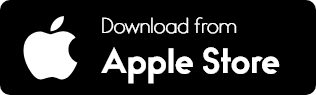HOW TO USE
EMIKO APP
Get the App
Option 1: Download from the App Store
1. Open your App Store:
- If you have an iPhone, look for the App Store icon on your home screen.
- If you have an Android phone, look for the Google Play Store icon on your home screen.
2. Search for “Emiko”:
- Tap the search bar at the top of the screen and type in “Emiko”.

3. Download the App:
- Find the Emiko app in the search results and tap on it.
- Tap the Download or Install button. You might need to enter your phone password or use your fingerprint.
Option 2: Access the App on the Web
1. Open your web browser:
- This could be Chrome, Safari, Firefox, or any other web browser you use.
2. Go to the Emiko website:
- In the address bar at the top of your browser, type in customer.emiko.app and press Enter.
Create Account
Register an Account
1. Open the Emiko App or Website:
- If you downloaded the app, tap the Emiko icon on your home screen.
- If you are using the web, go to https://customer.emiko.app/
2. Start the Registration Process:
- On the welcome screen, look for a button that says “Register now” and tap on it.
3. Enter Your Information:
- You will be asked to provide some basic information. Fill in the fields with your name, email address, and phone number.
- Create a strong password that you can remember.
4. Submit Your Registration:
- Once all fields are filled out, tap the “Create Account” button.
Validate Your Email and Phone
1. Redirect to Verification Page:
- After registering, you will be redirected to the Verify Account page.
2. Send Verification Codes:
- Find the “Send Code” button near the “Verify Mobile phone number” label and tap it. A code will be sent to your phone.
- Find the “Send Code” button near the “Verify Email” label and tap it. A code will be sent to your email.
3. Enter Verification Codes:
- Check your email and phone for the code and enter it in the provided field on the page
4. Verify the Codes:
- Tap the “Verify” button for both the email and phone fields.
- After verification, you will be automatically logged in.
Login to your Account
1. Open the Emiko App or Website:
- Open the Emiko app on your device or go to www.emiko.app in your web browser.
- If you are using the web, go to www.emiko.app
2. Enter Your Credentials:
- On the login screen, enter your email address and password.
- Tap the “Login” button.
3. Two Factor Authentication:
- After entering your credentials, you will be redirected to the 2FA Verification page.
- Check your phone for the verification code sent via text message.
- Enter the code in the provided field and tap the “Authenticate” button.
Emiko Map Interface
1. Map Interface:
- Main Page:
The main page of the app is a map showing different pins. - Green Pins: Represent EMIKO Partners.
Customers can request access with a simple button. Once granted, they gain access to additional equipment beyond the public ones. - Blue Pins: Represent equipment available for use.
Clicking on these pins shows the services they offer, which are standard.
2. Service Information:
- View Services: Taping on the Blue Pins will show you the available services offered by that equipment.
Request Access
Understanding Public and Non-Public Equipment
- Public Equipment:
Public equipment is accessible to all users without any special permissions. - Non-Public Equipment (Partner Equipment)
Non-public equipment requires special access permissions from the Emiko Business Partner.- Click on the green pin representing the Business Partner.
- A popup will appear with information about the Business Partner.
- Press the “Request Access” button.
- Once access is granted, you can use the equipment just like public equipment.
Payment Order
1. Plug In the Socket:
- Connect your device to the appropriate socket (water socket or electricity socket) at the location.
2. Open the Emiko App:
- Open the Emiko app on your phone or go to www.emiko.app in your web browser.
3. Select Equipment:
- On the map, find and select the blue pin that represents the equipment you are using.
4. Select the Service, Choose Amount and Pay:
- Choose the service you need (electricity or water).
- Specify the amount of electricity or water you want to use.
- Proceed to Payment by taping on “Pay Now” button
5. Service Activation:
- Once the payment is completed, the socket will automatically start the service (electricity or water).

Trusted Customer Order
Customers must contact the Emiko Partner to become a trusted account for each specific partner.
1. Plug In the Socket:
- Connect your device to the appropriate socket (water socket or electricity socket) at the location.
2. Open the Emiko App:
- Open the Emiko app
3. Select Equipment:
- On the map, find and select the blue pin that represents the equipment you are using.
4. Select the Service, Optionally Choose Amount:
- Choose the service you need (electricity or water).
- Optionally, specify the amount.
5. Service Activation:
- Simply press “Start” to begin the service immediately.
6. Invoice:
- You will receive an invoice from the Emiko Partner according to their billing schedule.

Close Order
1. Wait for the Service to Finish:
- The service will automatically stop once the purchased amount is reached.
- For trusted customers who did not select an amount, the service will not stop automatically. You will need to manually close the order.
2. Press Close in the App:
- Go to the My Order Details page in the app.
- Press the Close button to stop the service.
3. Direct Unplug:
- Simply unplug your device, and the service will automatically stop.
- To close the order completely, make sure to unplug all connected services.